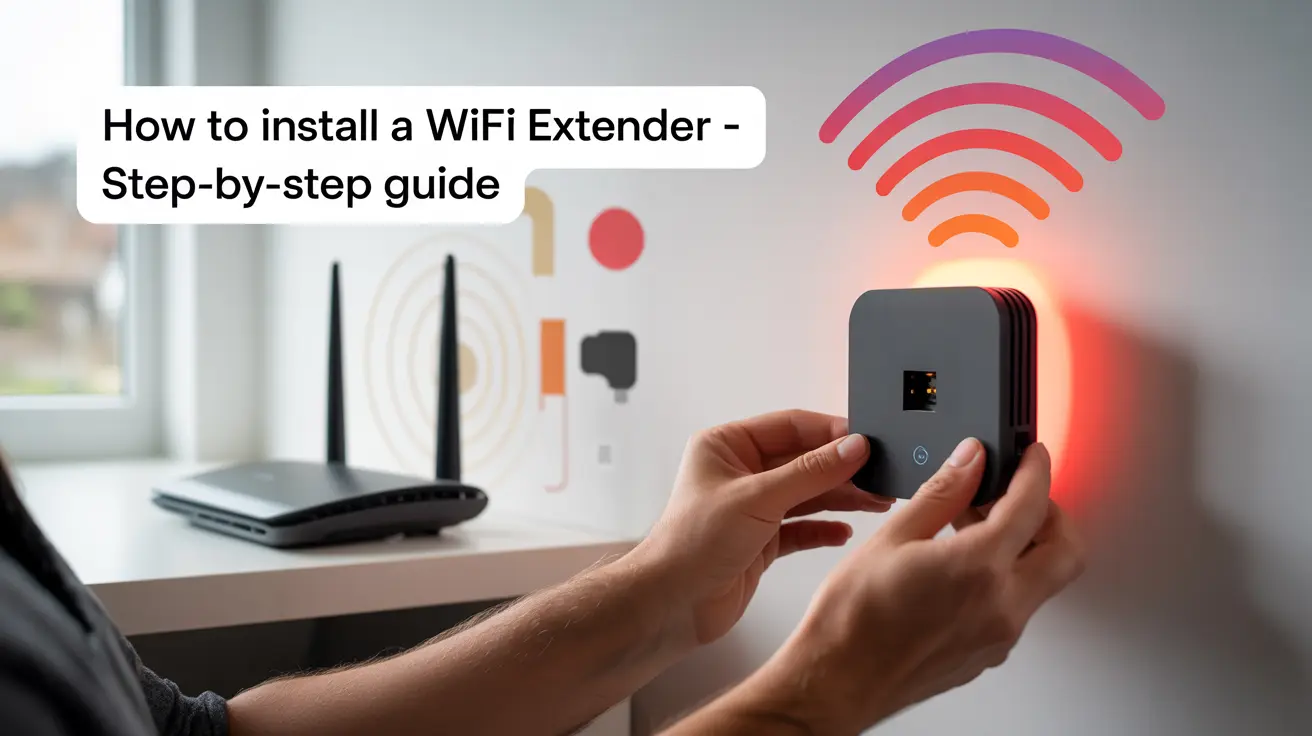Printer Service and Repair: The Complete Guide (2025)
Printer service and repair is key to keeping your work on track. Whether you’re working from home on a personal computer or handling big print jobs in an office, working printers matter. Devices like printers, copy machines, and other office equipment help you stay productive. But they only work well with regular care and quick repairs.
A broken printer can cause missed work, lost time, and more stress. It might be a paper jam in an HP laser printer, a clogged nozzle in a 3D printer, or a network error in a shared device—either way, fast help makes a big difference.
Why Prompt Attention Matters
Why You Should Fix Problems Fast Even small issues can become big if left alone. For example:
If you skip a printer ink change pages may come out with lines or marks. This is the wastes of ink and paper.
If you don’t fix network issues teams may not be able to share printers or print at all.
If you ignore error codes your printer might break for good.
Why Fixing Problems Fast Matters
Fixing small issues early can make your printer last longer. It can also make it work better. Cleaning parts, updating the system and using real ink or toner can stop most problems. Experts say these steps can stop about 80% of printer issues.
Local Expertise for Seamless Solutions
Get Help from Local Experts If you live or work on Long Island, local printer repair services can help fast. They fix all types of printers and copiers. They can also fix tricky problems like a 3D printer that needs a reset or a copier scanner that won’t work right. Getting help from a trained tech can save you time and money.
Fixing Common Printer Problems: A Simple Guide
Printer problems like paper jams or connection errors can stop your work fast. Knowing how to fix these problems helps you get back on track. It also helps you know when to call a pro.
Paper Jams and Feed Problems
Why It Happens:
- Paper is bent or not lined up right
- Tray has too much paper
- Rollers are old or dirty
How to Fix It:
- Turn off the printer so nothing breaks.
- Open the printer and gently pull out any jammed paper. Don’t rip it.
- Use a flashlight to check for tiny scraps near the rollers.
- Put the paper back in the tray the right way. Make sure the paper guides fit snug.
Tip to Avoid Jams:
Clean the rollers often with a soft, dry cloth. This simple step can stop up to 60% of jams, based on a printer makers’ study.
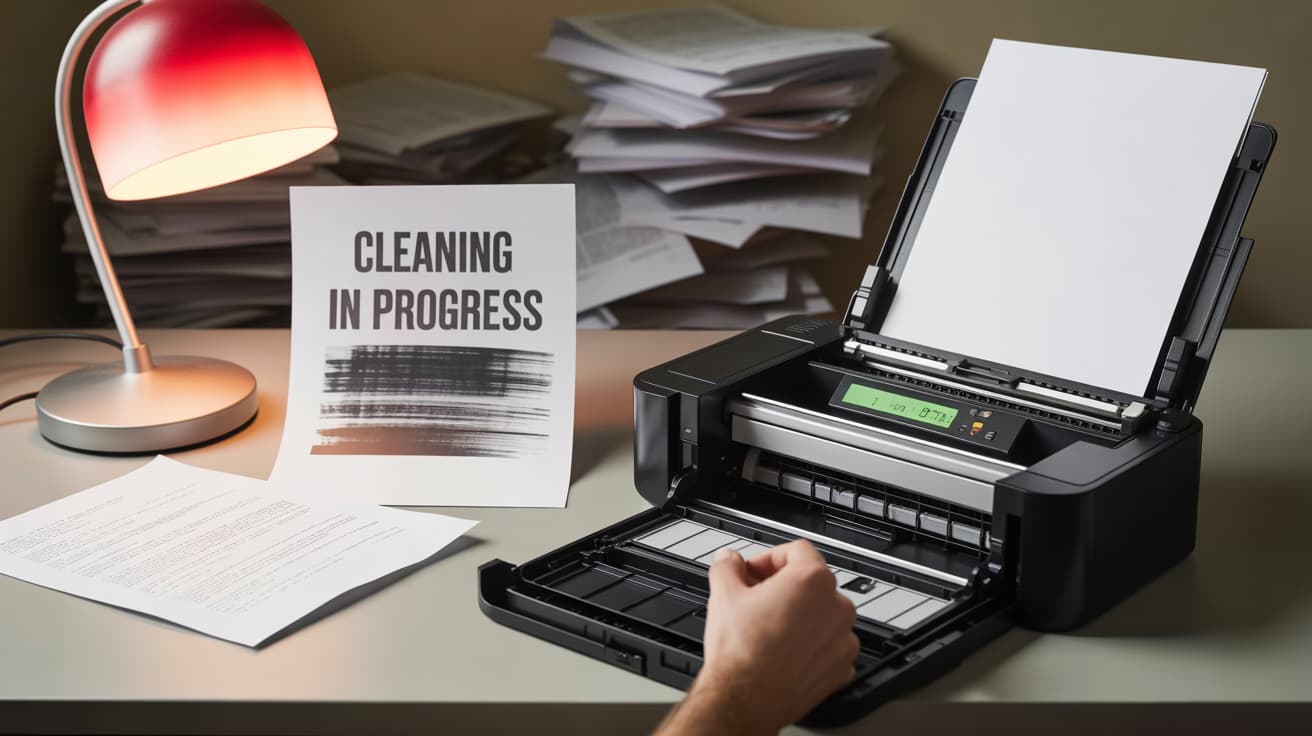
Print Problems: Streaks, Faded Areas, or Blurry Text
What Causes It:
- Ink is low or dry
- Printhead is clogged
- Ink cartridges are not lined up
How to Fix It:
- Change the ink: Use the brand’s own ink to avoid issues.
- Use the cleaning tool in your printer’s settings.
- Go to the maintenance menu and line up the cartridges by hand.
Tip:
Seeing streaks after you put in a new cartridge? Take it out and put it back in. Air bubbles can block the ink.
Connection Problems: Wi-Fi or USB Not Working
For network printers:
- Turn the printer and router off, then back on.
- Check that the printer’s IP address is right for your network.
- Go to the printer maker’s website and update the drivers.
For USB problems:
- Use a new cable or try a different port.
- Remove the drivers, then plug the printer back in to reinstall them.(Windows: Open Device Manager > Uninstall > Reconnect)
Quick Fact:
About 40% of printer help calls are caused by old drivers (source: CompTIA).
Error Messages and Hardware Problems in Printer Service and Repair
What the Codes Mean:
- “E3” (HP): Paper jam (even if you can’t see it).
- “PC Load Letter”: Paper size in settings is wrong.
- “Door Open”: A part of the printer is not closed all the way.
When to Call for Help:
- The same error shows up again after you try to fix it.
- You hear loud grinding or smell something burning.
- Your network printer still won’t work, even after updating drivers.
DIY vs. Professional Printer Repair Services: Making the Call
Try to Fix It Yourself If:
- You just need to clean, restart, or change a setting.
- You have basic printer tools like tweezers for paper jams.
Call a Professional If:
- The problem is with wires or electric parts.
- Fixing it yourself might break the warranty.
- The same issue keeps coming back after you try to fix it.
Want to make your tech work better, not just your printer? Our Small Business IT Support helps you run things smoothly, keep your data safe, and grow faster. We offer smart and simple tools made for your business. Find out how we can help you grow today.
Easy Printer Fixes Every User Should Know to Troubleshoot Printer Issues
When your printer stops working, you can often fix it without calling a pro. Use these simple steps to find and solve the problem.
Start With Simple Checks for Common Printer Problems
- Power and Cables
- Make sure the printer is on and the power cord is tight.
- If your printer uses a cable, check the USB or Ethernet is plugged in right.
- For wireless printers, keep them close to the router. Other devices nearby may block the signal.
- Update or Reinstall Drivers
- Clear Print Queue
- Jobs can freeze and stop your printer.
- On Windows: Go to Services → Restart Print Spooler.
- On Mac: Go to System Settings → Printers & Scanners → Right-click → Reset Printing System.
Use Tools from the Printer Brand for Onsite Printer Service
Printer companies give free tools to help:
- HP Print and Scan Doctor finds and fixes most driver or Wi-Fi issues.
- Canon’s Online Tool helps you solve error codes.
- Brother’s Firmware Tool keeps your printer working with the newest updates.
Basic Printer Repair Tools to Keep at Home
These items help with small fixes:
- Tiny screwdrivers to open printer parts.
- Rubbing alcohol and lint-free cloths to clean parts.
- Compressed air to blow out dust from paper feeds.
Why Regular Printer Care Matters
Printers need care, just like cars need oil. It doesn’t matter if you use a home inkjet or an office laser printer. Regular printer maintenance helps your printer last longer, work faster, and cost less to fix.
How Maintenance Helps Your Printer Work Smoothly
Experts say:
- Printers last 40% longer with care
- They have 60% fewer problems
Printer maintenance services fix small issues before they grow. This means fewer breaks and less wait time.
A Normal Printer Service May Include These Steps:
- Cleaning the inside of the printer
- Checking speed and print quality
- Updating software and checking firmware
- Looking at hardware and managing toner
Real Benefits of Taking Care of Your Printer Services
Longer Life
Dust can harm your printer over time. This is worse for printers used every day.
A certified printer repair tech can clean deep inside. This helps stop future damage.
Save Money
If you skip care, you may face big costs like:
- Drum unit replacement: $200+
- Fuser repair (dried toner): $350+
- Logic board damage (power surge): $500+
A good printer maintenance service can stop most of these.
Less Trouble
Offices that get on-site printer repair every few months report:
- 22% fewer errors
- 15% faster printing
- Fewer paper jams
- Lower printer repair costs
Easy Printer Care Tips
For Home Users
- Clean the printhead once a month
- Keep ink in a cool, dark place
- Shake ink if it sits too long
- Turn on auto-updates for drivers and software
For Office Users
- Wipe rollers every 2 weeks with a clean cloth and water
- Run updates at night
- Hold toner on the sides to protect the chip
Pro Tip: Use remote tools for networked printers. They alert you when ink is low or if there’s a problem.
Special Tips for Certain Printer Types
- Copiers: Change the waste toner box every 50,000 pages
- 3D Printers: Do a cold pull once a month to stop clogs
Regular care and a trusted printer repair company keep your printer running well. You’ll save time, avoid issues, and print more with less stress. At home or at work, printer maintenance is a smart move.
Printer Maintenance Tips for Longevity
Taking care of your printer helps it last longer and work better. Skipping basic upkeep can cause problems, cost money, and slow you down. Whether you use a regular printer and copier or a 3D printer, these simple tips can help keep your machine in good shape.
Basic Printer Care Steps
1. Clean Heads and Rollers Often
Over time, dust, dried ink, and paper bits can build up. This causes:
- Light or streaky prints
- Paper jams
- Crooked text or images
Here’s how to clean it right:
- Use the cleaner made for your printer (don’t use alcohol or household cleaners).
- If you have an inkjet printer, run the built-in cleaning tool once a month.
- Wipe rollers with a clean, damp cloth (use only distilled water).
2. Store Ink the Right Way
Bad storage can ruin your ink or make prints look bad. Do this:
- Keep new cartridges in their box, away from heat and sun.
- Stand used ones upright in a cool, dry place (don’t put them in the fridge).
- If you have a 3D printer, store filament in a sealed box with dry packs to keep out moisture.
3. Get a Yearly Checkup
Even if you clean it often, your printer still needs a yearly service. A pro can:
- Spot worn parts before they break.
- Fix color settings for photo or design use.
- Clean deep inside where you can’t reach.
Extra Care Based on Printer Type
For Office Copiers or All-in-One Machines:
- Change the toner drum when the manual says (not just when it runs out).
- Wipe the scanner glass each week to avoid marks.
- Reset page counters after each service to stay on schedule.
For 3D Printers:
- Add PTFE grease to the Z-axis rods every few months.
- Check belts monthly so prints stay sharp.
- Do cold pulls to clear out melted plastic in the nozzle.

Printer Ink Replacement & Maintenance: A Complete Guide
Whether you use an HP OfficeJet at home or manage a large office copier or 3D printer, proper maintenance is essential. A key part of that maintenance is timely printer ink replacement, which not only improves print quality but also helps your printer last longer and prevents costly repairs.
Why Ink Replacement Matters
Replacing your printer ink isn’t just about swapping cartridges—it’s about protecting your device from damage. Using the wrong ink or skipping replacements can cause:
- Clogged printheads
- Ink leaks and smudges
- Wasted ink and poor print quality
- Permanent damage needing pro help
Small issues like these can lead to major repairs if ignored. According to PrinterLogic, up to 20% of ink can be wasted just by turning off your printer without parking the cartridges properly.
How to Replace Printer Ink – Step by Step
- Use the Right Ink
- Check your printer model and use matching cartridges (e.g., HP 63, Epson 502).
- Use original ink from trusted brands like HP or Epson to maintain warranty and avoid damage.
- Prepare the Printer
- Turn the printer on.
- Open the lid or ink access door.
- Use the display (if available) to move the ink holder into place.
- Remove the Old Cartridge
- Release the lock or clip.
- Gently pull out the cartridge without touching the copper contact.
- Install the New Cartridge
- Remove protective seals.
- Slide it into place until it clicks.
- Ensure it’s seated properly to avoid error messages.
- Test the Printer
- Print a test or alignment page.
- If there are streaks, use the clean printhead tool in your printer’s menu.
Choosing the Right Printer Ink
- Original Ink vs. Off-Brand
- Original ink ensures better performance and color accuracy.
- Some off-brand options are good if certified (e.g., ISO compliant), but can be risky for long-term use.
- Types of Ink
- Dye ink: Ideal for photo printing; used in home printers.
- Pigment ink: Smudge-resistant and better for documents; common in office printers like the HP LaserJet series.
Tip: Store extra cartridges in a cool, dark place to prevent drying.
Printer Types and Their Unique Needs
Understanding different printer types helps you choose the right ink and repair approach:
- HP OfficeJet and Canon PIXMA: Great for homes and small offices. Use brand-specific ink for smooth performance.
- Printronix and similar high-volume printers: Built for enterprise use. Require expert maintenance and specific supplies.
- 3D printers: Use resin or filament instead of ink and need regular cleaning to prevent clogs.
Each printer type has unique maintenance needs. Knowing your model helps you avoid problems and reduces the need for pro help.
By mastering printer ink replacement and understanding your printer type, you’ll avoid most common issues—saving time, money, and frustration. Regular care and the right supplies go a long way in keeping your printer running like new.
Printer Types and Common Fixes: From HP to Laser and 3D Printers
Different printers need different care. Knowing how they work helps you fix small problems and know when to call a certified printer repair technician.
HP Printer Repairs
HP printers are common at home and in offices. They often face these problems:
- Ink cartridge errors: Remove and put the cartridge back. Try a reset if needed.
- Paper jams: Dirty or worn rollers may be the cause. Clean or change them.
- Driver problems: Use HP’s tool to get the right drivers.
If the printhead or motherboard breaks, use HP’s repair service. This keeps your warranty and ensures real parts.
Laser Printer Repairs
Laser printer repair can be tricky. These printers use hot parts like:
- Fusers
- Transfer belts
These parts are easy to damage. A certified printer repair technician should handle them.
If you have a niche laser printer like a Printek, find a shop that knows these brands. Not all shops support them, so skill matters.
3D Printer Repairs
3D printers need special care. Here are common problems:
- Clogged nozzles: Use a cold pull to clear blockages.
- Layer shifts: Make sure the bed is level and heat is set right.
- Motor issues: Test motors and replace if needed.
A 3D printer repair kit should have brushes, thermal paste, and cards to help fix issues.
Network Printer Repairs
Network printers in offices often have software problems:
- IP address issues: Set a fixed IP to keep the printer on the network.
- Spooler crashes: Use Event Viewer in Windows to check errors.
- Old firmware: Update it to fix bugs and stop security vulnerabilities.
In-house IT staff can often fix these, but wrong settings can affect all users.
Printer vs. Copier Repairs
Printers and copiers look alike, but they are different inside:
- Copiers have scanners and automatic paper feeders. These have more parts.
- Their drum units wear out fast if used a lot.
- Some copiers have binding tools and finishers not found in basic printers.
When to Call a Pro for Comprehensive Printer Maintenance
You can fix simple problems. But call a certified printer repair technician if you face:
- Broken laser printer fusers
- Motherboard failures
- Complex bugs in firmware
- Issues with brands like Printek
Using a pro means safer, long-term fixes and keeps your warranty safe.
Copier Care and Fixes
Copiers break in ways that are easy to spot:
- Paper jams: Often caused by old parts or wrong paper types.
- Scanner errors: Clean the glass and recalibrate the white guide plate.
- Toner smudges: This means the fuser is going bad and may need to be changed.
Big copiers usually come with a service plan because they’re more complex than regular printers.
Must-Have Printer Repair Tools and Supplies for Any Office
The right tools help your team fix many printer repair problems—like paper jams, ink clogs, or connection issues—without needing help each time. With the right gear, your office can save time, spend less, and avoid long printer downtime.
Essential Printer Repair Tools
1. Basic Repair Kit
- Small screwdrivers – Open the printer and reach inside
- Air duster – Blows dust off rollers, fans, and boards
- Lint-free cloths – Wipe glass and ink parts without marks
- Isopropyl alcohol (90%+) – Cleans dried ink and dirt safely
2. Tools for Paper Jam Fixes
- Long tweezers – Pull paper from deep inside
- Flashlight – Helps you see stuck paper
- Roller cleaner – Helps rollers grab paper better
3. Printhead and Ink Tools
- Printhead cleaning kit – Has fluid and tools for Epson and 3D printers
- Ink chip resetter – Fixes false “empty cartridge” messages
- Gloves and mats – Keep hands and desks clean
4. Tools for Connection and Software
- USB cable tester – Checks if your cables work
- Driver tool – Installs new drivers and firmware for networked printers
Printer Maintenance Supplies and Automation Programs
Keep these printer supply items in your office:
- Ink and toner cartridges
- Rollers and fusers
- Cleaning kits
Some brands offer a printer program that helps with:
- Driver updates
- Ink level tracking
- Small issue alerts
These tools may also come with printer service call support and regular on-site printer services. This is great for busy offices that need to reduce printer downtime.
When to Call the Pros
About 60% to 70% of issues can be fixed with manual repair tools and parts (source: Printer Industry Maintenance Reports). But some jobs need pros, like:
- Broken laser drums
- Damaged logic boards
- Firmware errors
Call a trusted printer repair service if you face these problems.
Final Tip
Use both manual repair tools and automated printer maintenance systems in your office. This mix helps fix problems fast, saves money, and keeps printers working. It also helps your team get more done.
When to Call a Printer Repair Expert
Most printers show signs before they break down. Knowing these signs early can help you fix the problem before it gets worse—or too expensive.
When You Need Expert Help
Some problems are too hard to fix on your own. These signs mean it’s time to get help from a pro.
Strange or Repeated Error Messages
Sometimes your printer will show codes like “PC Load Letter” or “Error 49.4C02.” A simple restart might fix it, but if the error keeps coming back, something bigger might be wrong. You may need special tools to find the cause.
Parts Not Working Right
If your printer makes grinding sounds, won’t respond, or keeps jamming, there could be damage inside. Trying to fix things like the fuser or printhead without training can make it worse—and might void your warranty.
Network Printing Problems
If no one can print from a shared office printer—even after restarting the router and updating drivers—it could be a deeper issue. The problem might be broken software or damaged network parts that only a tech can fix.
Bad Print Quality That Won’t Go Away
If your prints still have streaks, faded lines, or ghost images after cleaning and changing ink, the problem might be inside the printer. Things like the laser or transfer belt may need pro tools and skills to repair.
Why a Pro Repair is a Good Idea
Getting help from a trained tech comes with big benefits:
- They Know Your Printer’s Brand Certified repair shops are trained by the makers of your printer, like HP, Canon, or Brother. They know the common problems and how to fix them right the first time.
- They Use Special Tools Pros use gear like:
- Multimeters to check power
- Software to reset printer settings
- Oscilloscopes to test signals in large copiers
- They Have the Right Parts Certified shops can get real parts made by the printer brand. This matters for big parts like fusers, where off-brand ones may break too soon.

How to Find the Right Local Printer Repair Shop in Long Island
If you live or work in Long Island, choosing the right local printer service can save you time, cut printer downtime, and help your office equipment last longer. Whether you need on-site printer repair or prefer depot printer repair, it’s smart to work with a team that has real printer repair experience and offers certified printer repair—and that’s exactly what we do here at DVE Tech Services.
Why Local Expertise Matters
We’ve worked with schools, hospitals, help desks, and large offices across Long Island. Being a local printer service means we understand your needs—and we respond fast.
Local problems need local know-how. For example:
- In Bay Shore, high moisture often causes paper jams.
- In Hempstead, old power lines can harm your printer parts.
That’s why we offer not just fast service, but also better customer service made for your area.
What to Look for in a Printer Repair Shop
Here are a few simple tips to help you pick the right team:
Check Skills and Certifications
- Are the techs ASTRA-certified?
- Are they trained to fix many types of printers?
- Do they work with big brands like HP (we do—we’re an HP Platinum Service Partner)?
- Do they have great reviews and a strong BBB rating?
All of these are signs of certified printer repair and a team that uses real parts and follows proper steps.
Look at Their Services
A good shop does more than fix your machine. It should help you work better. At DVE Tech Services, we offer:
- On-site service – We come to you, so you don’t have to move your printer
- Depot printer repair – You can ship your printer to us for repairs
- Loaner printers – So you don’t lose time while we fix yours
- Printer maintenance service – Regular care to stop issues before they happen
- Service plans – Save money and get help fast when needed
Why Choose DVE Tech Services for Printer Service and Repair?
At DVE Tech Services, we offer complete printer service and repair across Long Island. Whether you run a small shop, a school, a hospital, or a big company—we’re here to help.
We focus on:
- Fast repairs
- Fair prices
- Long-term support
- Friendly, skilled techs
- Better customer service that puts you first
If you want a team with real printer repair experience, fast results, and clear answers—we’re ready when you are.
Need help today? Visit DVE Tech Services to book your repair or ask us anything. We’re your trusted Long Island printer experts—always ready to help.
Essential Tools and Resources for Printer Repair
Whether you are fixing a paper jam or adjusting a 3D printer, having the right tools and knowledge can make the job easier. Here’s what you need for common printer problems and when to call an expert.
Must-Have Printer Repair Tools
A good toolkit helps you fix common printer issues:
- Cleaning Tools:
- Isopropyl alcohol (90%+) and clean swabs for fixing printheads.
- Compressed air to clear debris from the paper feed.
- Hardware Tools:
- Small screwdrivers (Phillips and Torx) to open up the printer.
- Plastic tools to safely remove jammed paper without hurting the rollers.
- Diagnostic Tools:
- Printer software (like HP Print and Scan Doctor) to find driver or connection issues.
- A multimeter to test power supply problems.
For 3D printer repair, add special tools like needles for cleaning nozzles and calipers for checking bed level. For copiers, you might need a toner vacuum or drum reset tools.
Using Online Help for Technical Support and Printer Programs
When you can’t fix the problem, these resources can help:
- Manufacturer Guides
- Official guides (like Brother’s troubleshooting page) give error-code help and how-to videos.
- Community Forums
- Sites like Reddit’s r/printers or FixYourOwnPrinter offer tips for tough problems.
- Video Tutorials
- YouTube channels like PrinterTechs show how to swap ink cartridges or set up network printers.
When to Call for Expert Help
DIY fixes work for small issues like clogged inkjets or driver errors. But for bigger problems, you need a professional. For example:
- 3D printers with ongoing extrusion problems might need new firmware.
- Copiers with electrical issues (like fuser errors) could get worse if fixed wrong.
DIY vs. Professional Printer Repair: Making the Right Choice
When your printer breaks, deciding if you should fix it yourself or call a pro can be tough. Some problems are easy to solve, but others need an expert. Knowing when to fix it yourself and when to get help can save you time, money, and stress.
When DIY Printer Repair Makes Sense
Small problems are often easy to fix on your own. Here are some common issues you can handle with basic printer repair tools:
- Paper jams – Gently remove stuck paper using the method in the printer’s guide.
- Ink or toner problems – Replace cartridges or clean clogged printheads.
- Connectivity issues – Restart the printer, check cables, or reinstall drivers.
- Software errors – Update the firmware or clear the print queue.
A simple toolkit with screwdrivers, compressed air, and clean cloths can help. You can also find guides and videos online, like on HP Support or Epson’s troubleshooting page.
The Risks of DIY Repairs
Fixing your printer yourself can save money, but it comes with risks:
- Warranties – Opening the printer may void your warranty.
- Wrong fixes – A paper jam might be a sign of a bigger issue.
- Further damage – Without proper skills, you could damage parts like printheads or circuits.
- Wasting time and supplies – Trying the wrong fix may lead to more problems and costs.
When to Call a Professional Printer Repair Service
Some printer issues are too big for basic fixes. In these cases, a professional printer repair service can save time and stop more damage.
Here are times to call a pro:
- Error codes – Hardware or software problems that stay after a reset
- Mechanical issues – Broken parts like motors, rollers, or paper feeders
- Network printer issues – Problems with Wi-Fi or printer sharing
- 3D printer problems – Leveling, nozzle, or extruder troubles
Certified printer repair technicians know how to fix these tough problems. Basic tools at home may not be enough.
If you use high-end gear like a Printronix printer or handle big print jobs, don’t wait. Call a pro early.
Printer repair technicians have the tools, training, and brand know-how to fix issues fast. For offices, this cuts printer service and repair time and helps your printer last longer.
Understanding Printer Repair Costs and When to Buy a New Printer
When a printer stops working, fixing it can cost a little—or a lot. Knowing what affects printer repair costs helps you plan your budget. It also helps you decide if it’s better to buy a new printer instead.
What Affects Printer Repair Costs?
1. Type of Printer
Basic Inkjet or Laser Printers (e.g., HP, Canon):
Fixing paper jams or printheads can cost $100–$300.
High-Volume Network Printers:
Repairs for parts like fusers or network boards may cost $200–$500+.
3D Printers:
Fixing nozzle clogs or heated bed issues can cost $150–$400, based on model type (FDM or resin).
2. Size of the Problem
Minor Fixes:
Small issues like jammed paper or driver errors cost about $50–$150.
Big Repairs:
Fixing things like a broken motherboard or laser part may cost $500+.
3. Parts and Labor
OEM parts (original parts) cost 20–50% more, but often come with a warranty.
Labor rates change by place. In Long Island, for example, labor costs $75–$125/hour.
DIY vs. Pro Repair: What’s the Cost?
| Approach | Pros | Cons | Cost |
|---|---|---|---|
| DIY Fixes | Save on labor; good for small problems | Risk of mistakes or damage | $0–$50 (for tools/parts) |
| Professional | Safe work; protects warranty | Higher cost; may take time | $100–$600+ |
Budgeting for Printer Care
Preventive Care:
Set aside $100–$200 each year for cleaning and checks.
Emergency Repair:
Keep $300–$500 saved for surprise issues—especially for Laser Printers or network printers.
Service Contracts:
Plans cost $200–$400/year. They cover labor and give printer programs or part discounts.
How to Prevent Printer Problems
A well-kept printer is less likely to stop working. With a few easy steps, both businesses and home users can make printers last longer and print better. Here are simple ways to avoid common printer problems.
Printer Care Tips
Keep Software and Firmware Updated
Network printers need updates to:
- Improve security
- Help printers work with different systems
- Fix errors and slowdowns
Set updates to happen automatically, or check every few months on the manufacturer’s site.
Be Careful with Printer Parts
Printers have delicate parts. Avoid these mistakes:
- Don’t force paper trays if they jam (it can break the feed rollers).
- Don’t touch ink nozzles or toner drums (it can leave oil marks).
- Don’t use compressed air too close (it can push dirt inside).
Teach Basic Troubleshooting
Show staff how to:
- Spot early signs of trouble (strange sounds, bad prints, error messages)
- Do simple fixes, like:
- Restarting the printer
- Removing paper jams
- Putting ink or toner back properly
Put a simple troubleshooting guide near shared printers.
Get Expert Help
Even with good care, printers need professional help:
- Get a yearly checkup for home printers.
- Get a checkup every few months for office printers.
- Call a tech if there’s a big problem, like a flood or power surge.
Technicians can spot worn parts (like fuser assemblies) before they break.
Pro Tip: Keep a printer log to track:
- Cleaning dates
- Ink/toner changes
- Error messages
- Service visits
Why Trusted Printer Support Makes a Difference
Some printer problems need more than basic fixes. That’s when trusted printer support can help the most.
A skilled help desk team or local technician can find the issue fast. They can plan printer service and repair and keep your printer running well.
Look for companies with certified technicians today. They know how to fix hard problems—from copy machine errors to updating firmware on complex printers.
Conclusion
A working printer is key for homes and offices. Regular printer care—whether for HP, 3D, or network printers—helps you avoid costly breaks and makes your printer last longer.
Small problems like paper jams can be fixed with basic printer troubleshooting. Bigger issues may need a printer service call. If you’re not sure, check the maker’s support site or go to a local repair shop.
Good repairs are not just about fixing the machine. Customer service also matters. Pick a repair team that gives fair prices, quick help, and follow-up support. This makes the whole repair process simple and stress-free.