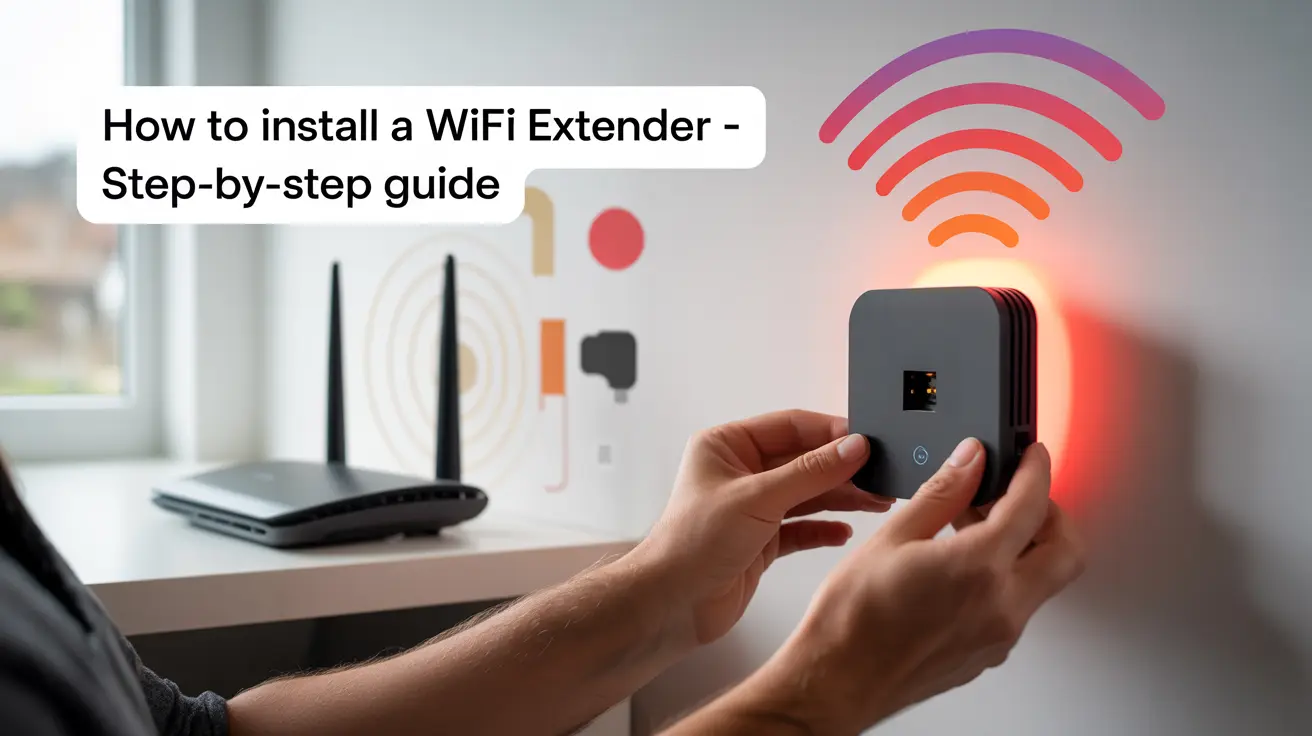How to Install a WiFi Extender: Step-by-Step Setup & Troubleshooting Guide
Slow Wi-Fi speed is annoying. Videos pause, smart devices lose signal, and video calls freeze. If some rooms in your home have weak Wi-Fi coverage, you might need to install wifi extender devices to improve your connection. A Wi-Fi extender (also called a Wi-Fi range extender or network extender) can help. These tools boost your wireless connection by sending your current home Wi-Fi network farther. They give you a better signal in spots like upstairs, the garage, or the backyard.
A Wi-Fi extender grabs your router’s signal and sends it to places it couldn’t reach before. It helps keep your Wi-Fi speed fast. This is great for work calls, streaming shows, or online games. Whether you’re streaming or working remotely, the ability to install WiFi extender units in the right spot makes all the difference.
In this guide, you’ll learn:
- What a Wi-Fi extender does
- How to set one up for brands like Netgear, TP-Link, and Belkin
- Where to place it for the best signal
- What to avoid so it works well
- How to fix it if it stops working
By the end, you’ll know how to get rid of dead zones and enjoy a strong signal in every part of your home.
Understanding Wi-Fi Range Extenders and How They Work
What Is a Wi-Fi Extender?
A Wi-Fi extender (also called a range extender or booster) is a tool that helps your router reach more areas. It picks up your Wi-Fi signal, makes it stronger, and sends it to spots with weak or no signal—like far rooms, basements, or the yard.
Why Use a Wi-Fi Extender?
- Better Wi-Fi Signal
- Great for big homes or multi-level houses where the Wi-Fi doesn’t reach well.
- Helps with streaming, games, and remote work in weak zones.
- Saves Money
- Cheaper than buying a full mesh system.
- Simple to Set Up
- Brands like TP-Link, Netgear, and Belkin are easy to install WiFi extender hardware with—just plug them in, no tech skills needed.
When a Wi-Fi Booster Setup Is Right for You
- Weak signal in some rooms: If Wi-Fi drops in your bedroom or office, an extender can help.
- Smart gadgets not working: Fixes signal loss for things like smart cameras or speakers.
- Need Wi-Fi outside: Boosts signal to patios, garages, or sheds.
Along with traditional extenders, many homeowners now look at mesh Wi-Fi systems to boost Wi-Fi coverage across the whole house. These systems use several Wi-Fi access points (also called Wi-Fi satellites) to form one strong, shared network. This setup offers better Wi-Fi stability and works well for large or multi-story homes.
Tip: For the best boost, try to keep your home network clean—move the router away from thick walls or microwaves.
Wi-Fi Extender vs. Mesh Wi-Fi: What’s Better?
When to Stick with a Wi-Fi Extender
- Small to medium homes (under 2,000 sq. ft.).
- Quick fixes: If you only need coverage in 1–2 dead zones.
- Budget-friendly: Extenders cost as little as 20(vs.20(vs.200+ for mesh systems).
Limitations of Extenders
- Speed loss: Rebroadcasting the signal can cut bandwidth by 50%.
- Separate network name: Devices may not switch seamlessly between the router and extender.
- Not ideal for large spaces: Struggles with multi-story homes or thick concrete walls.
When to Upgrade to Mesh Wi-Fi
- Homes 3,000+ sq. ft. or multi-floor: Mesh nodes blanket every room with a single, strong network.
- No speed drops: Dedicated backhaul ensures full bandwidth.
- Smart homes: Handles 50+ devices without lag.
Example: If installing a Netgear extender doesn’t fix buffering in your attic, a mesh system (like Google Nest Wi-Fi) might be the next step.
How to Choose the Right Wi-Fi Booster Setup for Your Home
Not all Wi-Fi extenders are the same. To choose the best model and install WiFi extender systems properly, consider your router type, home size, and how you use the internet. Here’s what to check before you buy.
Ensure Compatibility Before Installing a WiFi Extender
Start by making sure the extender will work well with your router. Look for:
- Wi-Fi Type: If your router is new, get an extender with Wi-Fi 6. It gives better speed and works faster. Older routers can use dual-band (2.4GHz and 5GHz) extenders.
- Same Brand Bonus: Some extenders, like Netgear Nighthawk, may work best with the same brand router. Still, most extenders work with any brand.
- WPS Setup: Want fast setup? Make sure both your router and extender have a WPS button. You press it to link them in seconds.
Check Range and Speed
- Home Size: A small place may only need a basic model. A large home may need one with strong antennas. For example, the TP-Link RE650 covers up to 14,000 sq ft.
- Speed Needs: For 4K videos or online games, choose an extender rated AC1200 or higher. This helps avoid slowdowns.
Top Brands wi-fi devices to Know
1. TP-Link Extenders
- Good for: Low price and easy use
- Models to Look For: RE220 (AC750), RE650 (AC2600)
- Setup: Use the Tether app
2. Netgear Extenders
- Good for: Big homes and strong speed
- Models to Look For: EX6120 (AC1200), EX8000 (Tri-Band)
- Setup: Use the Nighthawk app or the WPS button
3. Belkin Extenders
- Good for: Simple setup
- Models to Look For: N300, AC1200
- Setup: Use a browser on your phone or PC
Features to Look For
- Ethernet Port: Great for plugging in a game console or smart TV
- MU-MIMO: Lets more devices work well at the same time
- LED Lights: Help you place the extender in the best spot
Where to Place Your WiFi Range Extender for Best Performance
For best performance, place the Wi-Fi extender about halfway between your router and the area with weak signal. Avoid placing it directly on the floor or near metal objects or thick walls. If you need whole home Wi-Fi or have outdoor coverage needs (like for a Wi-Fi garage door sensor), a mesh Wi-Fi system or additional extender may be better suited.
The Right Spot: Not Too Close, Not Too Far
The best place for your extender is halfway between your router and the weak signal area. Think of it like a relay race. The extender must be near enough to get a strong signal from the router, but far enough to pass that signal into the low-signal area.
Tips for placement:
- Go higher: Put the extender on a shelf or wall, not on the floor. This helps the signal move better.
- Stay clear of blocks: Keep it away from thick walls, metal, and things like fridges or microwaves.
- Pick open spots: Don’t hide it in corners. A central, open area works best for spreading the signal.
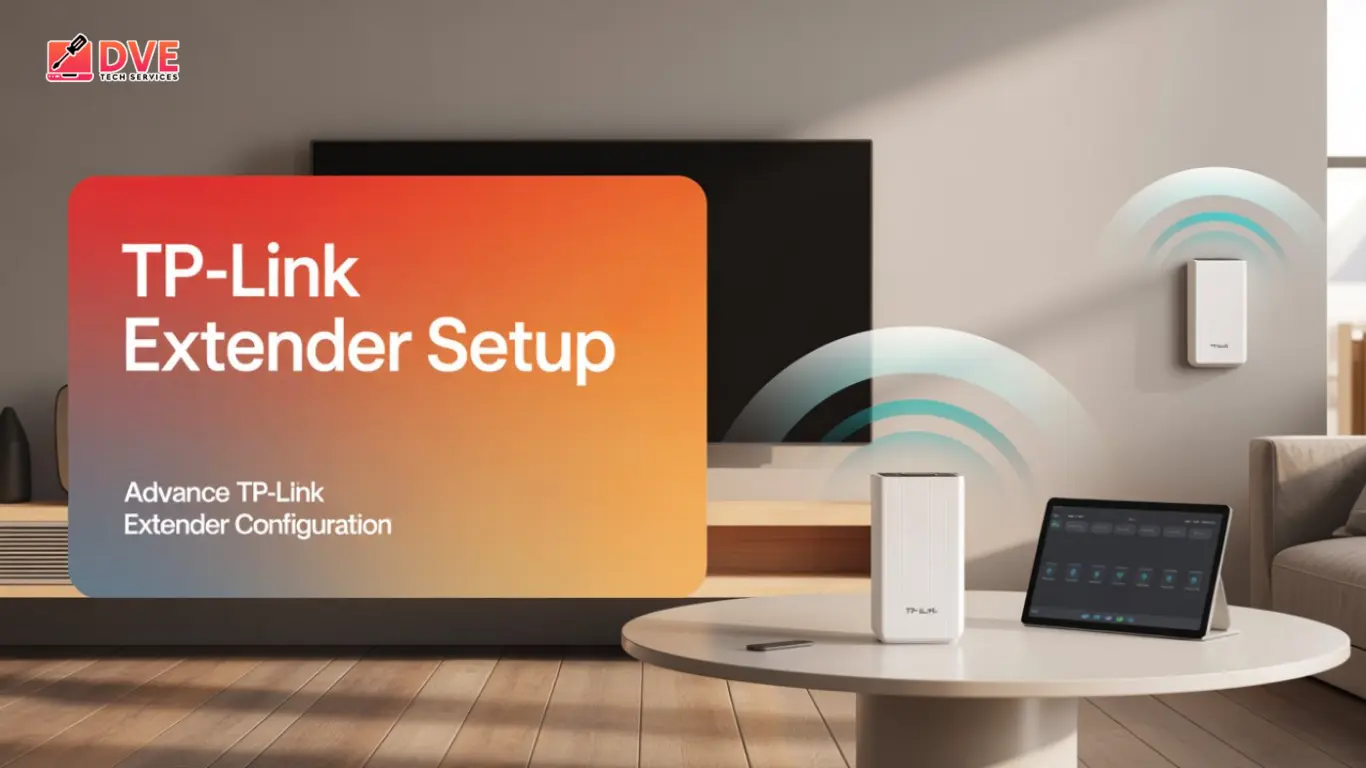
Installing WiFi Extender: What to Avoid for Better Wi-Fi Coverage
Many people put their extender in the wrong place without knowing it. Avoid these common mistakes to get better wifi coverage:
- Hiding it: Don’t stick it in a cabinet or behind a couch. That blocks the signal.
- Too close to the router: If it’s right next to the router, it won’t help much. It needs to cover new ground.
- In the attic or basement: Putting it too high or too low can cause new weak spots.
Testing Your Wi-Fi Booster Setup After Installation
Most extenders have signal lights to show how strong the link is during setup. You can also try these:
- Use setup apps like TP-Link Tether or Netgear Nighthawk to test the signal
- Try free Wi-Fi tools that show live signal strength as you walk around
- Run speed tests in different rooms before and after setup to check if things get better
If you need more help, check out these resources: the FCC’s guide on Wi-Fi placement, your extender’s user manual, and the Wi-Fi Alliance’s home network tips for improving your wireless network.
Step-by-Step Wi-Fi Booster Setup Guide for Beginners
Setting up a Wi-Fi extender is easy. Just follow these steps to boost your signal in about 15 minutes.
What You Need Before You Start
- Make sure your extender works with your router (check for the same Wi-Fi type like Wi-Fi 6 or 802.11ac).
- Find your router’s name (SSID) and password (usually on a sticker).
- Have a phone, tablet, or computer ready for setup.
- Pick a power outlet that’s within your Wi-Fi signal for the first setup step.
How to Install WiFi Extender: Works for Most Brands
1. Plug It In
- Plug the extender into a wall outlet.
- Place it halfway between your router and the area with weak signal.
- Make sure it still gets Wi-Fi from your router.
2. Connect to the Extender
- On your device, go to Wi-Fi settings.
- Look for the extender’s network name (like TP-Link_Extender).
- Connect to it. You won’t need a password yet.

3. For quick setup, use Wi-Fi Protected Setup (WPS)
- Press the WPS button on your Wi-Fi router
- then on your Wi-Fi extender
- This feature simplifies linking your devices without needing a Wi-Fi network password
4. Pick Your Home Network
- Choose your home Wi-Fi from the list.
- Enter your router’s Wi-Fi password.
- You can give the new network a name (adding “_EXT” helps you know it’s the extender).
5. Move the Extender
- Plug in your extender near your router and set it to “extender” mode for optimal performance
- Wait 1 to 2 minutes for it to connect again.
6. Test the Signal
- Connect your phone or laptop to the new extended Wi-Fi.
- Check the weak areas to see if the signal is now strong.
Tips for Popular Brands
- TP-Link: Use the Tether app. It shows signal strength to help place the extender.
- Netgear: Use the WPS button (press it on the router, then on the extender). You can also use the Nighthawk app.
- Belkin: Use a web browser. The setup steps are easy to follow.
What to Do After Completing Your Wi-Fi Booster Setup
- Update your extender’s software using the setup page.
- Use the same Wi-Fi name and password as your main network if you want your devices to switch smoothly.
- Run a speed test in a few rooms to check if the signal is better
Some extenders have an access point/extender switch. This lets you choose to either boost your current signal or set up a new Wi-Fi hotspot. Once it’s set up, you can go to the extender settings menu to check signal strength or change options on the Wi-Fi settings page.

Common WiFi Range Extender Installation Mistakes to Avoid
A common mistake is placing the Wi-Fi range extender too far from the main router. If it can’t get a strong signal, it won’t be able to share one either. Another mistake is skipping the extender WPS setup or not changing the extended network name. This can confuse your devices when they try to reconnect. Always check your connection in the extender settings menu or on the Wi-Fi settings page.
Wrong Placement Hurts Performance
A common mistake is putting the extender in the wrong place. If it’s too close to your router (less than 10–15 feet), it adds no real help. If it’s too far, it won’t get a strong enough signal.
The best spot is:
- About halfway between your router and the weak area
- One room away from the router, but still inside the signal zone
- Up on a shelf or wall—not on the floor
Setup Errors That Slow You Down
Some people mess up the setup by:
- Typing the Wi-Fi password wrong (watch for capital letters and symbols)
- Choosing the 2.4GHz network instead of 5GHz (or the other way around)
- Not updating the extender’s software, which can cause bugs or slowdowns
Tip: Always check your router name and password before setup. Visit the brand’s website to look for software updates too.
Things That Mess With Your Signal
Some home items can block or mess with Wi-Fi signals. These include:
- Microwaves when they’re running
- Cordless phones and baby monitors
- Thick walls made of concrete or metal
- Other devices that send wireless signals
If your extender drops the signal, try moving it away from these things. The 5GHz band usually has fewer problems with this than 2.4GHz.
Pushing Your Extender Too Hard
Even good extenders can be overused. Problems happen when you connect:
- More than 15–20 devices at once
- Many devices streaming 4K video
- Smart home hubs with lots of gadgets
If your extender slows down with too much going on, think about adding another one or switching to a mesh system.
Quick Fixes That Often Work
If your Wi-Fi still acts up:
- Move the extender to a better spot and test again
- Turn off and restart your router and extender
- Reset and set up again if the problem stays
- Check for updates using the brand’s app or site
- Try fewer devices to see if speed gets better
Troubleshooting Wi-Fi Booster Setup and Connectivity Problems
Even when set up right, a Wi-Fi extender can still have problems. Here’s how to find and fix the most common ones.
Extender Won’t Connect to Your Router
This is a common issue, and it’s often caused by simple mistakes:
- Check your Wi-Fi password: Almost half of all failed connections are due to wrong passwords. Make sure you use the right one. Check for capital letters and special characters.
- Watch the signal: The extender needs at least 2 or 3 bars from your router during setup. Move it closer if needed.
- Try restarting: Turn both devices off. Unplug your router and extender for 30 seconds. Then plug in the router first, and the extender second.
Still not working? Use a paperclip to press the reset button on the extender for 10 seconds. This puts it back to factory settings.
Slow or Unstable Connection
A good extender should give you about 50–70% of your router’s top speed. If it’s much slower:
- Too many users on one channel: Use a Wi-Fi app or your router’s settings page to find a better, less crowded channel.
- Pick the right band: The 5GHz band is faster but has shorter range. The 2.4GHz band is slower but reaches farther.
- Update the firmware: Old software can slow things down. Check your extender’s settings and update if needed.
Tip: If you have lots of smart devices, use the 2.4GHz band just for them. Save the 5GHz band for videos and web browsing.
Some Devices Won’t Stay Connected
Sometimes your phone or laptop won’t connect to the extender. Here’s why:
- It may keep switching back to the stronger router signal
- The extender’s name is too close to your main network’s name, and that causes confusion
Try these fixes:
- Rename the extender’s network (example: HomeWiFi_EXT)
- Make the device “forget” your main network so it sticks to the extender
- If your extender has “Smart Connect,” turn it on—it helps manage signals
When to Get Help
You might need expert help if:
- The extender keeps losing connection, even after resets
- The hardware is damaged or gets too hot
- Old and new devices don’t work well together
- You can’t log into the extender’s setup page
Most major brands offer fast support through chat or email—usually within 1–2 days.
How to Optimize Performance After Installing a WiFi Extender
Setting up your Wi-Fi extender is just the first step. Use these tips to get a stronger, more reliable signal in every room of your home.
Keep Your Extender Working Well
Your extender needs care to stay at its best:
- Update the software: Check for firmware updates every few months. These can fix bugs and boost performance.
- Restart once a month: A quick reboot clears memory and helps keep things running smooth.
- Keep it clean: Dust can make it overheat. Wipe it down once in a while.
- Use a backup battery: This keeps it running during short power outages (for plug-in types).
Use Smart Setup Tips
The way you set up your network can make a big difference:
- Different network names: Call the extended network something like “MyWiFi_EXT” so it’s easy to spot.
- Choose what matters most: Use Quality of Service (QoS) to give faster speeds to things like games or video calls.
- Switch bands automatically: If your extender allows it, turn on “band steering” to help devices pick the best signal.
- Set auto restarts: Some extenders let you schedule a weekly reboot during times you’re not using it.
Advanced Tips for Tech-Savvy Users
If you’re comfortable with tech settings, try these:
- Pick the best Wi-Fi channel: Use a Wi-Fi app to check which channels are less crowded.
- Adjust signal strength: In small spaces, lowering the power can reduce interference.
- Hide device info: “Client isolation” stops devices from seeing each other on shared networks.
- Use MU-MIMO: If your extender and devices support it, this feature sends data to many devices at once.
Watch and Improve Performance
- Run speed tests: Try testing at different times to see when speeds drop.
- Use signal strength apps: These show which areas in your home have weak Wi-Fi.
- Check device logs: Some extenders show which devices are connected. This helps you see what’s using the network.
Using Wi-Fi Booster Setup to Achieve Seamless Home Coverage
Installing a Wi-Fi extender the right way can fix weak spots in your home’s Wi-Fi. It will help you get a strong, steady signal in every room. By following the steps in this guide, you can boost your Wi-Fi without spending a lot of money.
What to Do Next After You Install WiFi Extender
Now that you know how to set up the extender and avoid mistakes, it’s time to:
- Test your setup by checking if weak areas have a better signal.
- Adjust placement if needed for better performance.
- Share your experience to help others improve their Wi-Fi.
Need Help Installing a WiFi Extender?
Not sure how to install your Wi-Fi extender? Want it to work fast and without problems? Our team at DVE Tech Services can help. We’ll set it up and make sure it gives you strong Wi-Fi in every room—quick, easy, and affordable.
Pro Tip for Keeping Your Wi-Fi Strong
To keep your Wi-Fi working great:
- Restart your wifi extender once in a while.
- Check for firmware updates of wifi extender every few months.
- Move the extender if you change furniture or add new electronics.
By doing this, your home Wi-Fi will stay strong and handle all your streaming, gaming, and smart devices.
Final Thoughts on Wi-Fi Booster Setup and Installation
Learning to install WiFi extender solutions is a simple but powerful way to boost your home network. A well-placed Wi-Fi extender can quickly boost your wireless connection and get rid of dead zones. For bigger homes or more advanced needs, a mesh Wi-Fi system or network extender might be a better choice over time. Whether you need to connect a Wi-Fi garage door, stream 4K video, or improve smart home devices, the right extender or system can greatly improve your Wi-Fi coverage and stability.